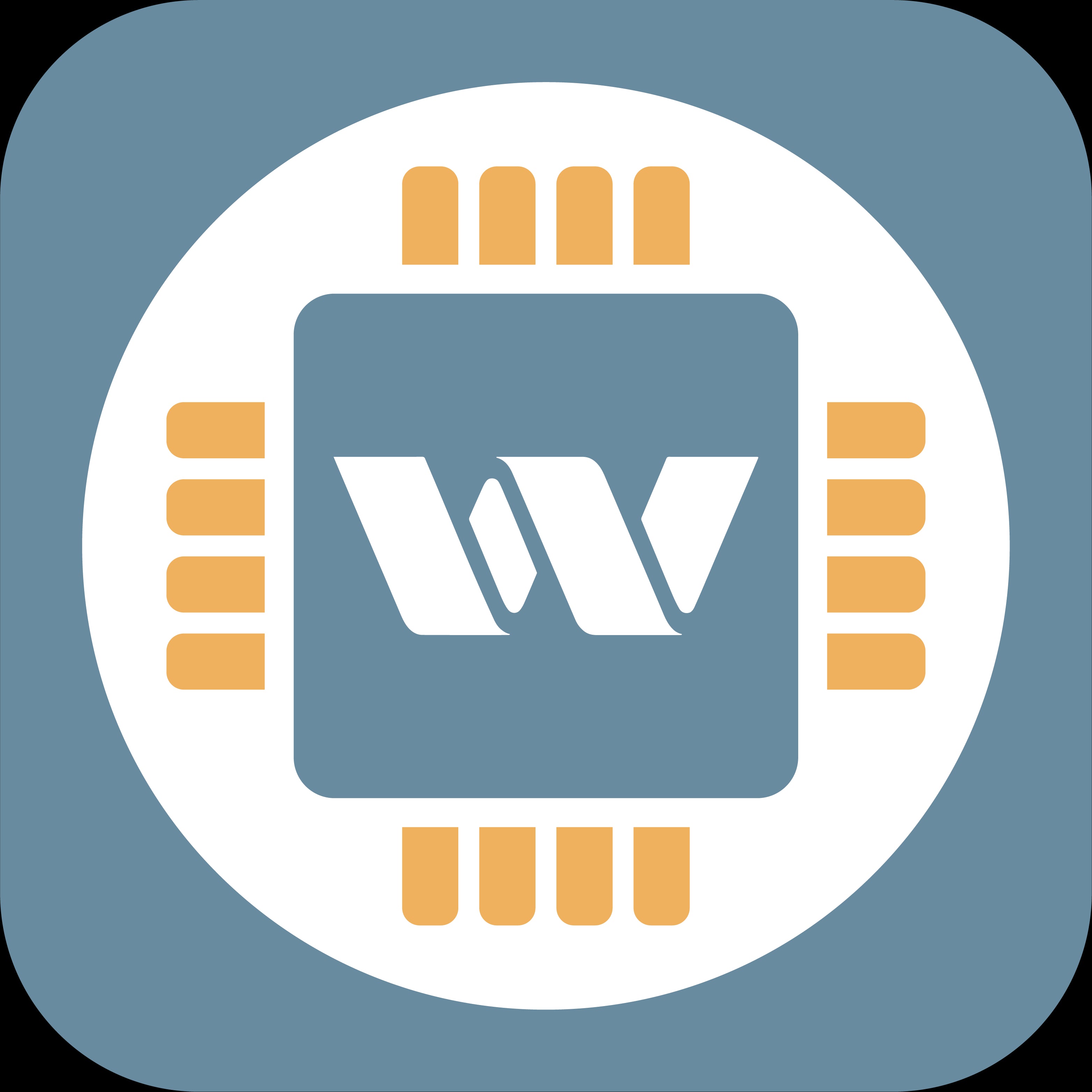My Cart
Total Amount:
Checkout

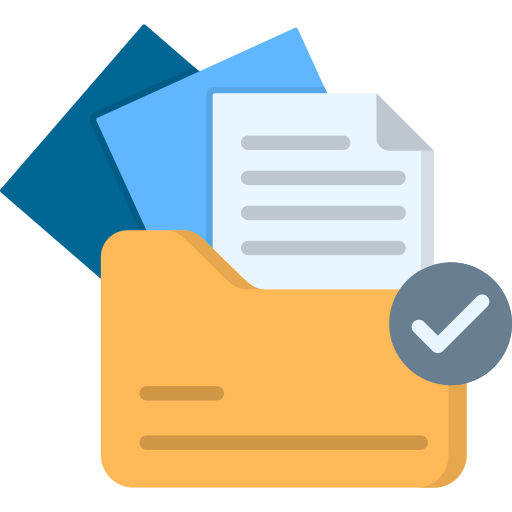
 1. What is an eSIM?
1. What is an eSIM?
 2. What is Wizolink eSIM?
2. What is Wizolink eSIM?
 3. What are the key features of eSIM?
3. What are the key features of eSIM?
 4. What are the benefits of eSIM?
4. What are the benefits of eSIM?
 5. How can I get an eSIM?
5. How can I get an eSIM?
 6. Which countries does your eSIM support?
6. Which countries does your eSIM support?
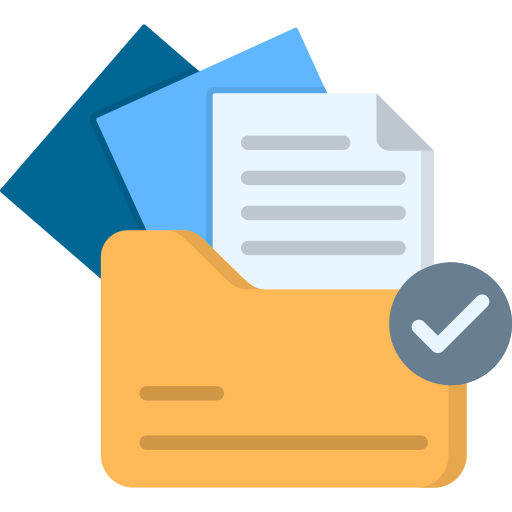
 1. How to use your eSIM?
1. How to use your eSIM?
 2. What is the preparation for eSIM?
2. What is the preparation for eSIM?
 3. How do I order an eSIM?
3. How do I order an eSIM?
 4. How to download and activate the eSIM I have purchased?
4. How to download and activate the eSIM I have purchased?
 5. What are the main reasons why eSIM cannot access the Internet?
5. What are the main reasons why eSIM cannot access the Internet?
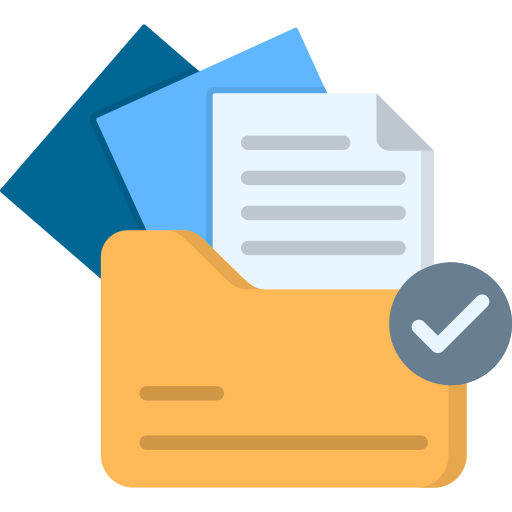
 1. eSIM check tips.
1. eSIM check tips.
 2. Simple troubleshooting tips for eSIM.
2. Simple troubleshooting tips for eSIM.
 3. How do I configure APN (Access Point Name) for my eSIM?
3. How do I configure APN (Access Point Name) for my eSIM?
 4. How to manually search for a network?
4. How to manually search for a network?
 5. How many eSIMs can I buy?
5. How many eSIMs can I buy?
 6. Should I only buy an eSIM when I am ready to use it?
6. Should I only buy an eSIM when I am ready to use it?
 7. What is the recommended time to install and activate the eSIM on an eSIM-enabled phone?
7. What is the recommended time to install and activate the eSIM on an eSIM-enabled phone?
 8. When does my eSIM data plan begin?
8. When does my eSIM data plan begin?
 9. Does your eSIM have call and text functions?
9. Does your eSIM have call and text functions?
 10. How long is your eSIM valid for?
10. How long is your eSIM valid for?
 11. Can I buy an eSIM for multiple countries?
11. Can I buy an eSIM for multiple countries?
 12. Does your eSIM support hotspot function?
12. Does your eSIM support hotspot function?
 13. I bought a Mainland China eSIM, do I still need a VPN to access social media and WhatsApp?
13. I bought a Mainland China eSIM, do I still need a VPN to access social media and WhatsApp?
 14. Do I need to provide ID when buying an eSIM?
14. Do I need to provide ID when buying an eSIM?
 15. How long does it take to receive the eSIM?
15. How long does it take to receive the eSIM?
 16. Why can't I see 5G in the status bar of my iPhone?
16. Why can't I see 5G in the status bar of my iPhone?
 17. How many times can I activate the same eSIM?
17. How many times can I activate the same eSIM?
 18. How to save data usage on Android devices?
18. How to save data usage on Android devices?
 19. How to set data limits on Android devices?
19. How to set data limits on Android devices?
 20. Can I use iMessage or WhatsApp with eSIM?
20. Can I use iMessage or WhatsApp with eSIM?
 21. What happens if I run out of data before the eSIM expires?
21. What happens if I run out of data before the eSIM expires?
 22. How do I check how much data I have used?
22. How do I check how much data I have used?
 23. Can I use my physical SIM card and eSIM at the same time?
23. Can I use my physical SIM card and eSIM at the same time?
 24. Can I remove an eSIM from my iPhone?
24. Can I remove an eSIM from my iPhone?
 25. Can I renew or extend the data allowance on my eSIM?
25. Can I renew or extend the data allowance on my eSIM?
 26. My device is network locked. What should I do?
26. My device is network locked. What should I do?
 27. What should I do if I delete or lose the QR code for my eSIM?
27. What should I do if I delete or lose the QR code for my eSIM?
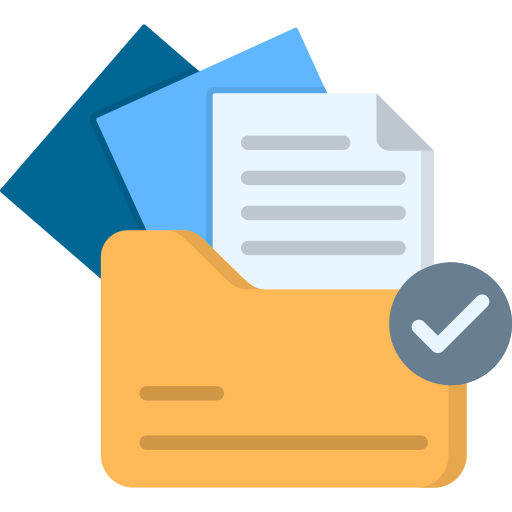
 1. Do I need to create an account?
1. Do I need to create an account?
 2. How can I check my data usage?
2. How can I check my data usage?
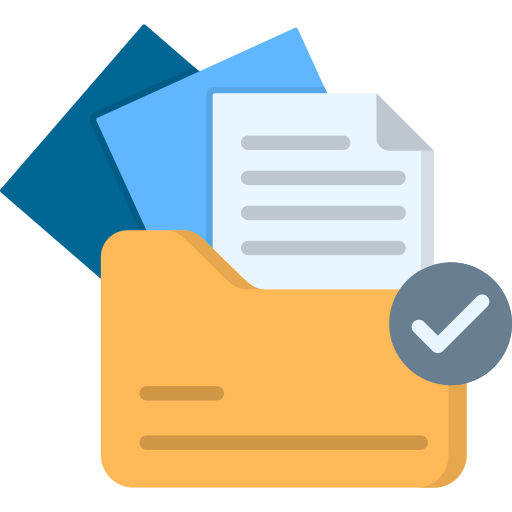
 1. Where can I see my orders?
1. Where can I see my orders?
 2. Can I add an eSIM order at any time?
2. Can I add an eSIM order at any time?
 3. What is your refund policy?
3. What is your refund policy?
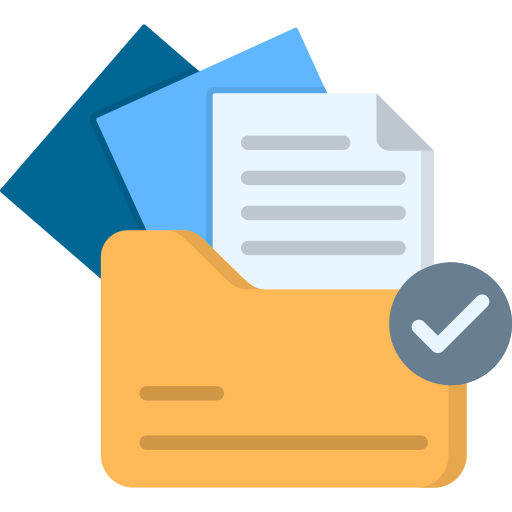
 1. Which devices support eSIM?
1. Which devices support eSIM?
 2. How many eSIMs does the device support?
2. How many eSIMs does the device support?
An eSIM is a digital version of the traditional SIM card used in mobile devices. Unlike a physical SIM card, an eSIM profile is downloaded directly into your device, so, there are no logistics fees anymore.
Please Note: To use our Wizolink eSIM, please enable the Data Roaming switch and set the APN to 'wbdata'.
Wizolink eSIM is a new product from our company WIZO TECHNOLOGY CO., LIMITED. We previously launched the 4G portable router KiMiFi K5 with a built-in SIM card and the 5G portable router KiMiFi K6, which uses eSIM and Cloud SIM technology. Both products have been used by over 100,000 people and have received very positive feedback.
We are dedicated to advancing technology and enhancing product portability, which is why we are now introducing our eSIM products. We believe eSIM will make your travels smoother and more convenient. However, if your phone does not support eSIM, we also offer physical SIM cards to meet your needs.
We are confident that we will soon become one of the leading eSIM providers.
Embedded and Integrated: The eSIM chip is soldered directly onto the device's motherboard, eliminating the need for a physical SIM card slot.
Remote Provisioning: You can download a SIM profile directly onto your device via a QR code, making it easier and quicker to switch carriers or plans.
Multiple Profiles: eSIMs can store multiple profiles, allowing you to switch between different carrier plans or numbers without swapping physical SIM cards. This is especially useful for frequent travelers who need different plans or numbers in various countries.
Space-Saving: By removing the SIM card slot, manufacturers can use the extra space for other components or reduce the device's size.
Environmental Impact: eSIMs help reduce plastic waste and the logistical efforts associated with producing and distributing physical SIM cards.
1. Convenience: Switch networks or devices without needing to physically change SIM cards.
2. Flexibility: Easily manage multiple plans or numbers on a single device.
3. Durability: eSIMs are more resilient and less prone to damage compared to physical SIM cards.
Overall, eSIM technology is gaining popularity in modern smartphones, tablets, and even smartwatches, providing users with a more streamlined and flexible experience.
You can select and order the eSIM you need through our official website: https://www.wizodc.com.
Ensure your device (phone or tablet) is compatible with eSIM, not blacklisted, and not locked to a network. For Apple devices, check for ""No SIM restrictions"" in the settings. For Android devices, manually search for and select different networks to confirm if the device is locked.
Our eSIM supports over 200 countries, similar to our portable routers K5 and K6. In each country, we provide access to more than 2 carriers. For example, in the United States, we support carriers like Verizon, T-Mobile and AT&T; in China, we support China Unicom, China Mobile, and China Telecom.
To enhance your experience, our eSIM allows you to choose the best carrier available.
There are 5 steps, order--receive email--scan QR code--install--activate.
Check if your phone is compatible with eSIM
Two ways to check compatibility:
a) Check Compatibility: Ensure your phone is unlocked and not blacklisted. Check if your device supports eSIM in the List of Compatible Devices. b) Verify eSIM Addition: Confirm you can add eSIM in your phone’s settings (e.g., iPhone’s Cellular, Samsung’s SIM Card Management, Google’s Network & Internet).
Order your eSIM before arriving at your destination. Use the correct email address and complete the payment on time. We accept PayPal, Mastercard, VISA, American Express, UnionPay, JCB, Alipay, WeChat Pay and so on.
After you order the eSIM, the eSIM QR code will be sent to you via email within a few minutes. Please protect the eSIM QR code, take a screenshot and send it to your second phone or a family member's phone by email or WhatsApp.
Here are the 2 steps.
1. Scan the QR code (Settings menu to scan not camera icon to scan) ) and download the eSIM profile to install.
For example, on iPhone, find Settings---Cellular Network---Add eSIM---Use QR Code, scan the eSIM QR code, the eSIM profile will be downloaded to your phone, and you will be able to activate it through the Apple's wizard.
2. Activate eSIM at destination
Set the eSIM to the main cellular data and enable it, the eSIM will be activated, and you can enjoy the Internet.
Note that you should enable the Data Roaming and LTE of the eSIM, our eSIM’s APN is wbdata, which allows you to search for and switch networks manually.
1. Turn on the roaming switch.
2. Check whether the APN is wbdata (If not, set it to wbdata).
3. Restart your phone.
Taking the iPhone as an example, the first two steps can be easily found in Settings --- Cellular Network --- eSIM Details.
1. Ensure your phone is not SIM-locked or blacklisted by the manufacturer.
2. Enable data roaming.
3. Check that the APN for our eSIM is set to wbdata.
4. Restart your phone.
1. Enable Data Roaming, disable 'Allow Cellular Data Switching'.
2. Check APN: Ensure the APN for our eSIM is set to wbdata.
3. Restart your Device.
These three steps are crucial and resolve nearly 95% of issues based on our experience.
During troubleshooting, do not delete your eSIM, as it will no longer work after deletion.
If you continue to experience connection problems after these steps, please contact customer support at sim@wizodc.com.
For example, on an iPhone, go to Settings > Cellular > eSIM > Cellular Data Network > APN.
Make sure to set the APN to wbdata, for more details, please check this link: https://wizodc.com/pages/check-apn
When the current network is weak, manually search for and select a better network.
For example, on an iPhone, go to Settings > Cellular > eSIM > Network Selection and choose a network from the list.
Many phones support multiple eSIMs, but only one eSIM can be active and used at the same time.
No, you can buy an eSIM package anytime with a network connection, and you can also buy an eSIM for local use.
We recommend installing and activating your eSIM on the day before or the day of your departure to maximize the validity of your eSIM package.
Please ensure you have a network connection to download and activate your eSIM.
Activating your eSIM too early may result in losing a few days of usage.
Your eSIM data plan starts when the eSIM connects to supported networks, not when you purchase or install it.
Scanning the QR code only downloads the eSIM profile; it does not activate the plan. To start the plan, you need to complete the on-screen steps, such as enabling data roaming and setting the eSIM as the primary data option.
If you do not activate the eSIM, your plan will not begin, and the full validity period will remain available. You can choose to activate it once you reach your destination.
We focus on providing internet access only, so our eSIM supports data usage only. For calls and text messaging, you can use social apps like FaceTime, WhatsApp, Telegram, Facebook, and others.
Our eSIM plans come with various expiry options, including 7 days, 15 days, 30 days, and more. Please choose the plan that best fits your needs.
You can add additional data (top up) to your existing eSIM before it expires or runs out to avoid the hassle of installing a new eSIM.
Yes, we offer multi-country eSIM cards designed for travelers visiting multiple countries on one trip. When you arrive in a new country covered by your eSIM, it will automatically connect to a supported network there, usually selecting the best available option.
Yes, it does. You can share the eSIM data usage with other devices or with your family and friends.
No, our eSIM allows you to access social media accounts like Facebook, Instagram, X (formerly Twitter), WhatsApp, ChatGPT, and other websites without requiring an external VPN.
No, you don’t need to provide ID. You can order an eSIM directly on our website by selecting a data plan and paying your order. And then you will receive a QR code of the eSIM profile via email shortly.
The eSIM QR code is sent immediately after your order.
You should receive an email within 2-10 minutes. If it’s not in your inbox, please check your spam folder. If you don’t receive the QR code after 10 minutes, please email us at sim@wizodc.com, and we’ll assist you.
If you don’t see 5G in the status bar of your iPhone, it may be due to:
a) Your iPhone model not supporting 5G (only iPhone 12 or later supports 5G).
b) Lack of 5G coverage in your area.
If your phone meets the requirements but you still don’t see the 5G indicator, try these steps:
1. Check Coverage: Ensure you are in a 5G coverage area.
2. Verify 5G Activation: Go to Settings > Cellular/Mobile > Cellular/Mobile Data Options. Make sure "Voice & Data" is set to "5G On."
3. Restart Network: Turn on Airplane mode, then turn it off to reconnect to the 5G network.
4. Restart your phone.
Note: 5G speeds may vary based on location and carrier conditions.
For further assistance, contact our customer service at sim@wizodc.com. We’re available 24/7.
Your eSIM can only be activated on one device once.
Once activated, if you delete the eSIM from your phone, it cannot be reused again, if happen this, contact with us at sim@wizodc.com. To avoid losing access, do not delete the eSIM before it expires. You can continue to order new eSIMs (top up) if needed.
Additionally, the QR code can only be used for activation on one device. However, you can share the eSIM’s hotspot with other devices.
You can save data on Android devices by using the Data Saver feature. This feature helps manage which apps can access mobile data in the background and foreground, which can help reduce overall data usage. Here’s how to use Data Saver on Samsung Galaxy phones:
1. Enable Data Saver
Go to Settings > Connections.
Select Data Usage> Data Saver.
Turn on Data Saver.
2. Manage App Permissions
In the Data Saver menu, select Allow Data Usage for Apps.
Choose the apps you want to allow to use mobile data.
Turn on the switch next to each app to give permission for data usage even when Data Saver is on.
By controlling which apps can use data, you can help save on your data usage.
To monitor your data usage, you can set a mobile data limit on your Samsung Galaxy phone. Here’s how:
1. Open Settings
Go to Settings > Connections > Data Usage.
Set Billing Cycle and Data Warning
2. Select Billing Cycle and Data Warning.
Choose Start Billing Cycle and set the start date based on when you arrive in the country.
Turn on Set Data Warning and enter a number (e.g., 6 GB if your plan is 8 GB) to receive a warning before you reach your data limit.
3. Set Data Limit
Turn on Set Data Limit and enter the total data limit (e.g., 8 GB). This will automatically disable mobile data once the limit is reached.
By setting these limits, you can manage and monitor your data usage effectively.
Yes, you can use iMessage and WhatsApp with eSIM just as you would with a physical SIM. Once your eSIM is set up, your contacts and conversations in iMessage and WhatsApp will remain intact.
You can stay connected with friends and family without any issues while traveling abroad.
If you run out of data before your eSIM expires, your eSIM will stop working. All eSIMs have a fixed expiration date, so you'll need to use up all your data before this date. Even if you don’t use up all your data, the eSIM will stop working once the expiration date is reached.
If you need more data than your current eSIM plan provides, you can either top up with an additional data plan or order a new eSIM plan.
1. Check your app's data usage through your device's data settings. The steps may vary slightly depending on your phone model.
2. You can view your total data usage, remaining amount, and expiration date by logging into your account on our website.
If your phone supports both a physical SIM card and an eSIM, you can set up the eSIM to connect to the Internet.
Note that while many phones allow you to add multiple eSIMs, only one eSIM can be active at the same time, meaning only one eSIM can be used for internet connectivity at any moment.
You can remove an eSIM from your iPhone in the following situations:
1. Your data plan has expired.
2. You no longer wish to use the eSIM.
Removing an eSIM from your iPhone will delete the profile from your device. Ensure you really want to remove the eSIM profile before proceeding.
For security reasons, most eSIM providers allow the QR code to be scanned and activated only once.
Yes, you can order a new plan or renew your eSIM on our website. Simply select the data plan you need and complete your order there.
If your device is network-locked, it cannot be used abroad. eSIM can only be installed on devices that are both network-unlocked and eSIM-compatible. Please contact your network operator to unlock your device.
If you accidentally deleted the QR code or it isn’t working, please contact us via email. We’ll assist you as quickly as possible. Our customer support at sim@wizodc.com is available 24/7.
When you order an eSIM, make sure to provide the correct email address, name, and other details, and complete your payment. Your account will be created automatically.
You can also manually register an account on our official website.
You can log in to our website to view detailed information about your eSIM order, including activation date, validity period, total data usage, and remaining data.
This allows you to replenish your data as needed. Additionally, we will automatically email you when your data usage reaches 75%\90%\100% important thresholds.
Log in to our website using your email address and password. In your account dashboard, you can view the details of all your orders.
Yes, as long as the eSIM is still on your phone and hasn't been deleted, you can continue to top up new plans on our website using the same eSIM.
If you're a first-time eSIM user, we want to ensure your experience is smooth. If you encounter any issues, please contact our customer support team, and they'll assist you with the next steps.
Refund Policy:
1. Request Period: All refund requests must be made within 30 days of purchase. Requests made after this period will not be considered.
2. Uninstalled/Inactive eSIM: If the eSIM has not been installed or activated, it is fully refundable.
3. Activated eSIM: If the plan has been activated, it will be considered used, and a full refund cannot be guaranteed. A partial refund for unused data may be possible if:
a) Data usage is minimal and does not affect service quality.
b) A network or technical issue prevented Wizolink from providing service.
4. Discount Codes: If a discount code was used for the purchase, the plan is non-refundable once installed or activated.
Please check this link: https://wizodc.com/pages/list-devices
Check the below link to see the maximum number of eSIMs supported by popular devices. We generally recommend not having more than 5 eSIMs on a phone. When switching eSIMs, remember to:
1. Enable Data Roaming.
2. Check the APN is set to wbdata.
3. Restart your phone.